The Complete Guide to the Notion Wiki
Notion is a great tool for collaborative workplaces. Built into it are many of the functions we’ve come to rely on separate apps to deliver. Notion users get Kanbans, calendars, docs, and tables that don’t need to be integrated because they’re already a part of the same tool.
One way businesses, groups, and even individuals can use Notion is to build wikis—collaborative knowledge bases that move projects faster and clarify ideas and procedures. We’ll go into exactly how to do that further down. First, though, what exactly is a wiki?
What is a wiki?
Seems like the best place to start might be Wikipedia:
A wiki (WIK-ee) is a hypertext publication collaboratively edited and managed by its own audience directly using a web browser.
That sounds a lot like the collaboration tools we’ve come to expect on cloud-based productivity suites like Docs and Office 365.
But they’re based on desktop publishing software and office productivity tools that were ideated before internet connectivity was common. They’re just the same thing, ported to the cloud: they focus on documents, and arrange them into folders. You can link between documents and nest folders but you can’t create a true wiki in 365 or Docs.
What’s the difference? From Wikipedia again:
A typical wiki contains multiple pages for the subjects or scope of the project and may be either open to the public or limited to use within an organization for maintaining its internal knowledge base.
So a wiki isn’t like a collaborative document tool. It’s more like a collaborative CMS. Unsurprisingly, in the wild, wikis are often used by large groups that are content-oriented—TV show fandoms (Stranger Things Wiki), for instance, or tutorials like WikiHow.
This is a structure that’s not conducive to single authorship or authority: while individuals author WikiHow articles, the average article on the site has been edited by 23 people and reviewed by 16. The wiki structure lets people make passing contributions to many pages.
It’s also a structure that’s conducive to learning and research. The very first wiki was created by Ward Cunningham, who based the name on the Hawaiian word “wiki-wiki,” meaning “quick.” It was intended to help software developers spot software design patterns—recurring problems in software design that could be solved the same way every time. His WikiWikiWeb went up in 1995 and is still up.
Why should you have a wiki?
Wikis make it possible to share information among a team or group quickly and easily on a self-serve basis. It’s a great way to create a knowledge base that can shave hours or cut weeks away from onboarding processes of all kinds.
That can be onboarding new staff or onboarding new customers. It can be helping staff to navigate new procedures, or helping customers troubleshoot their services and products themselves. They’re especially helpful in-house—which must be why Apple, Google, Facebook, Microsoft, Intel, Adobe, and Amazon all rely on internal wikis.
Benefits of using wikis include onboarding new team members faster, giving much easier access to the vital knowledge staff need to do their jobs, and letting you house knowledge for as long as you need it, secure and searchable.
Let’s explore each of those in more detail.
Onboarding
It takes between a week and a month to onboard most new hires. But this partly depends how you measure onboarding. It takes most new-hire SDRs up to three months to start performing the same as their peers, so clearly onboarding is an ongoing thing.
A company wiki can let new hires look up the information they need to perform their tasks. If a newly-hired employee asks for more information it can be put on the company wiki, so anyone in the same boat in future doesn’t even have to ask.
Knowledge access
You don’t have to be new at the job to need information. Tools and procedures change all the time. Just look at the introduction of key pieces of legislation like GDPR: thousands of people suddenly needed to do their jobs in a whole new way, and the scrabble to produce policies and procedures highlighted the struggle that many knowledge workers face in locating their key documents all the time.
A stack of tools that don’t always play well together, multiple messaging apps and employee turnover all contribute to a situation where the average knowledge worker spends 19% of their working time looking for documents. Assuming the average knowledge worker makes $80k a year and works 40 hours a week, you’re paying this person $1,200 a month to look for things.
Knowledge housing
Wikis let teams collectively record knowledge as they acquire it, and then keep it until it’s needed, even if it’s years later. It lets everyone benefit from everyone’s insights and means the team only has to learn once.
Documentation is key to everything from successful project delivery to designing processes and systems that actually work because people understand and adhere to them. That’s particularly true of businesses with distributed teams, like ProcessStreet. Andrew Miller, Director of Digital Marketing at ProcessStreet, says:
“We have a pre-sprint checklist, the actual sprint checklist, and the retrospective checklist. We created a document inside Tettra that goes over each of the steps and where to find all of the checklists. Having a centralized knowledge base has allowed us to continue to improve our team efficiency, create more internal transparency, as well as reduce new team member onboarding training time.”
How Notion wiki works
Notion advertises itself partly on its status as a great wiki tool.
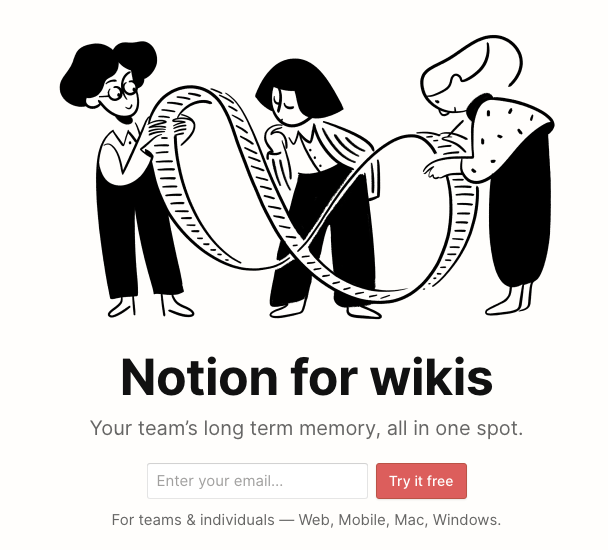
Notion comes with several built-in wiki templates—in the Engineering menu for instance—but by its nature, Notion is a highly-adaptable wiki in its own right. That’s because it was conceived and built as a codeless app development tool rather than as any specific product in the standard office toolkit.
You can do documents in Notion, tables in Notion, and more. Notion will do anything from productivity to CRM. But where it really excels is as a tool for easily collecting, organizing and accessing information. Pages can be nested, meaning it’s easy to build a user journey in Notion. Users can walk through the tool from page to page, with the answers to their next question at the bottom of the page every time. (Where that’s not the case, it’s searchable.)
How to set up a Notion wiki
Setting up a wiki in Notion is simple. There are templates to start you off, notably the Engineering Wiki template:
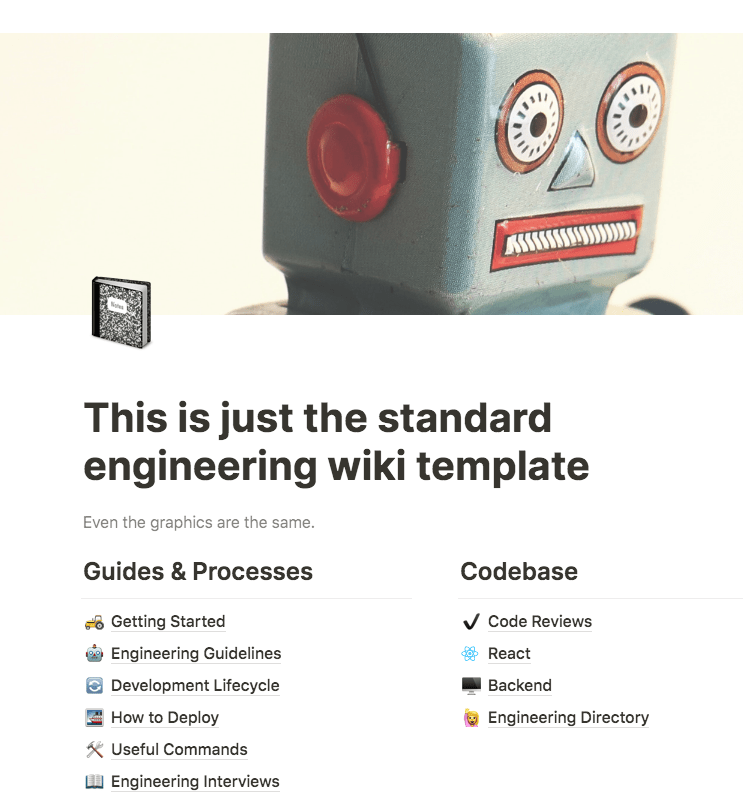
As with any template in Notion, you can just jump in and change anything you need to. There’s no structure to set up. The engineering wiki template contains a page that teaches you how to use it—it’s under “Getting Started”—and it advises:
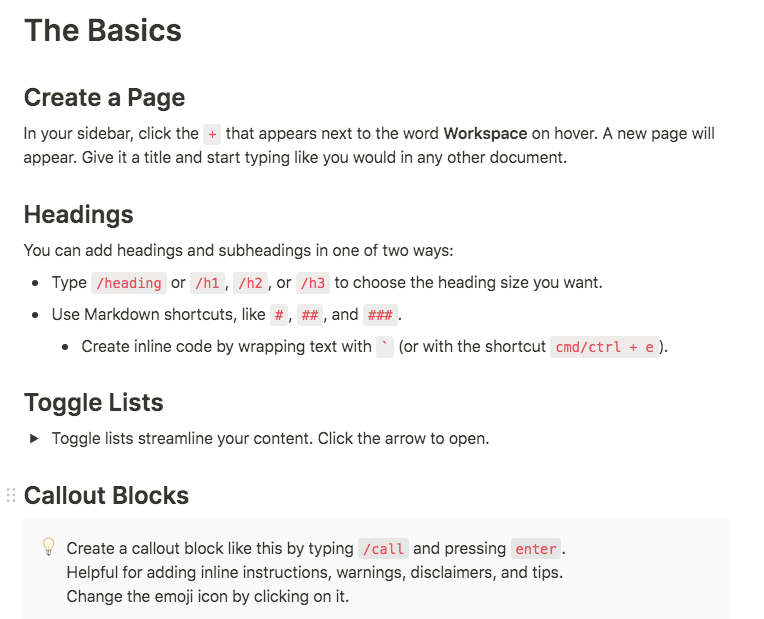
These are just the general instructions for using Notion!
I’m going to create a new wiki from scratch and show you how to do it.
A new wiki starts with a simple blank page. Title it whatever you want—you can always change it later—and start building the page. I’ve begun making a dummy “how to make a wiki” wiki to give some structure and illustrate my explanation.
To get a more efficient layout you can divide the page down the middle. The tool for doing that is in the standard block menu.
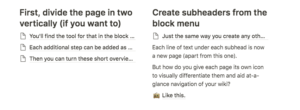
You’re looking for the Divider tool. Once you’ve created it you can drag it around wherever you want it.
Create some subheadings for topic areas. You can do these from the block menu, or just hit return and then use Shift+Cmd/Ctrl+2 to format them.
Underneath them, just add text for titles of your pages. The beauty of Notion is that you can create the pages, then bring them together, or you can start in the top-level page and build the whole thing out as sub-pages and sub-sub-pages. And you don’t have to get stuck with one approach. You can use both if you already have an existing knowledge base.
I’ve added text descriptions, not titles, then turned them into pages using the “Turn into” tool in the menu.
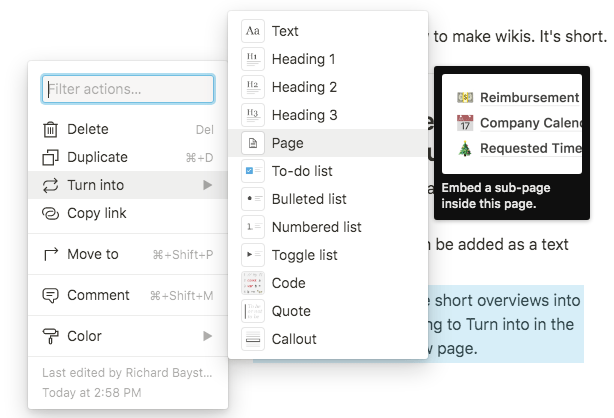
As you can see it leaves them trailing off; text blocks can be any number of lines but page titles are a single line. No problem, just rewrite them.
You can add icons to your new page titles to make them visually recognizable. This doesn’t just make the page look nicer and snazzier—it aids instant, at-a-glance navigation by reinforcing written structure with visual cues.
You can do it in the page itself, by opening the page and using the menu at the top of the page:
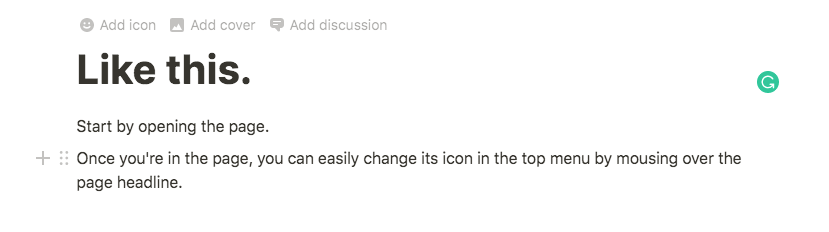
That gives you the option to add a header image, icon, and page-level discussion/comment that you can direct toward a specific team member, so if you need feedback on structure or content, this is a great way to collaborate as you build your wiki.
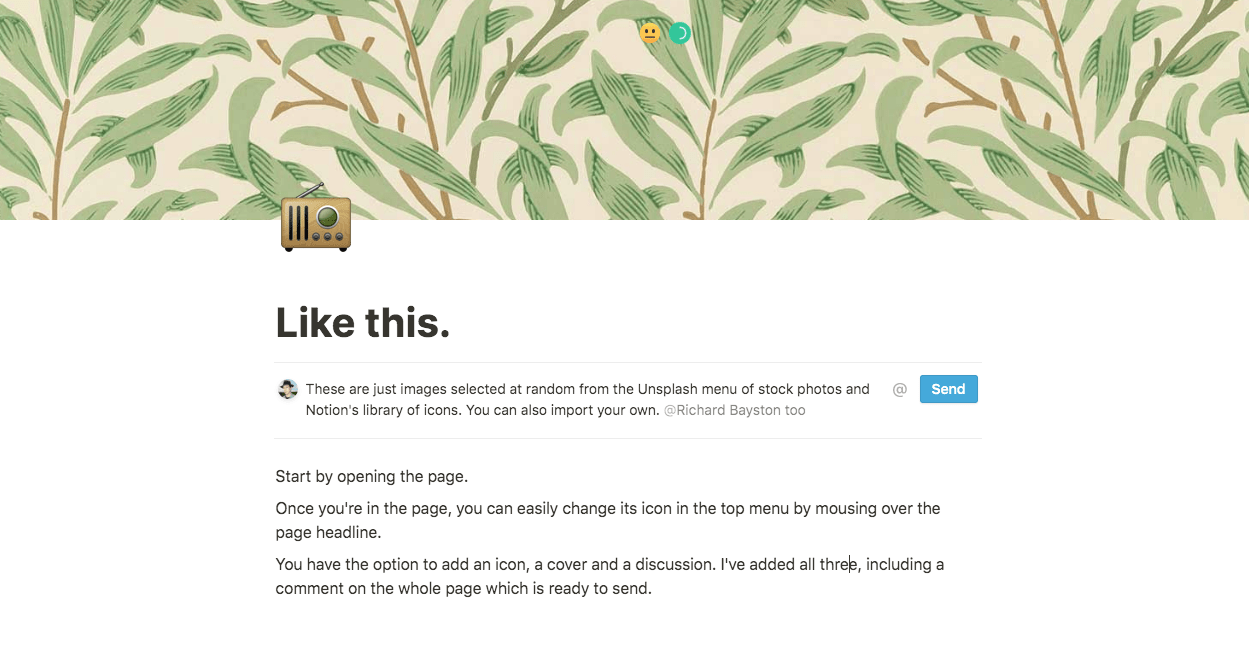
You can see here that I’ve added a banner and an icon, as well as a message to my collaborator.
When we go back to the main wiki page…
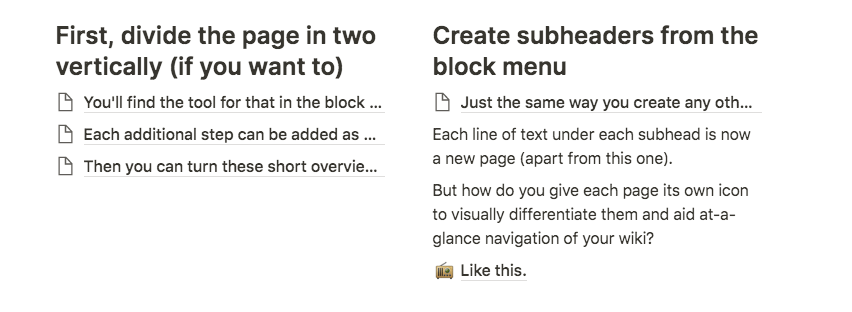
It’s really that simple. But what are some ways to get the most out of your Notion wikis?
LPT: Get the best from your Notion wiki
What’s new?
A wiki is dynamic. So you can use it to make announcements and call for responses. A section in your wiki that contains copies of company-wide or departmental emails and announcements supports communication, and you can use it for surveys and feedback too.
A wiki of wikis
You can build a company homepage wiki that also has departmental wikis inside it. So if I’m an SDR, for instance, I’d have access to the company-wide elements of the company homepage wiki: company philosophy, what’s new, targets, people, teams and so on. And I’d also have access to the sales department wiki. But I might not be able to make changes or contributions to the design or engineering department wikis.
Link out
Your wiki brings everything together in one place. That doesn’t mean it all has to be in Notion. Your wiki can contain links out to the company’s invoicing, productivity, and collaboration tools; no reason Harvest and Slack can’t be in there. If they’re set up as single sign-on it might be easier to use Notion as a home base for everyone in the company.
Work out loud
See something? Say something. The best way to use Notion for wikis will be different for different organizations and teams, and you’ll discover and hone it faster if you do it as a team. Notion lets you permission access but it also gives you the tools to empower your team to make contributions throughout the creation and operation of your wiki.
Alternative wiki tools
Notion isn’t the only wiki tool out there. While they may not be as multifaceted as Notion, these alternatives are solid contenders for creating wikis for your business:
Bit.ai
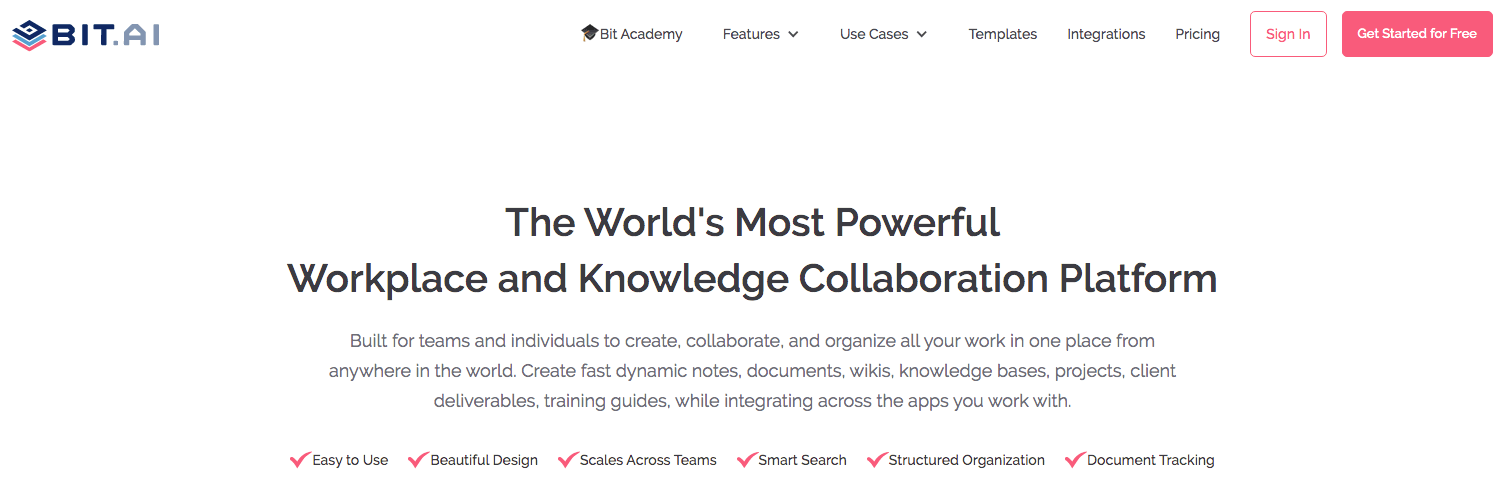
Bit.ai is a document management tool designed to accept and manage 100+ different document and file types from 70+ applications. Bit has team workspaces, powerful search functionality to track down the document you’re looking for fast, and permissioned access.
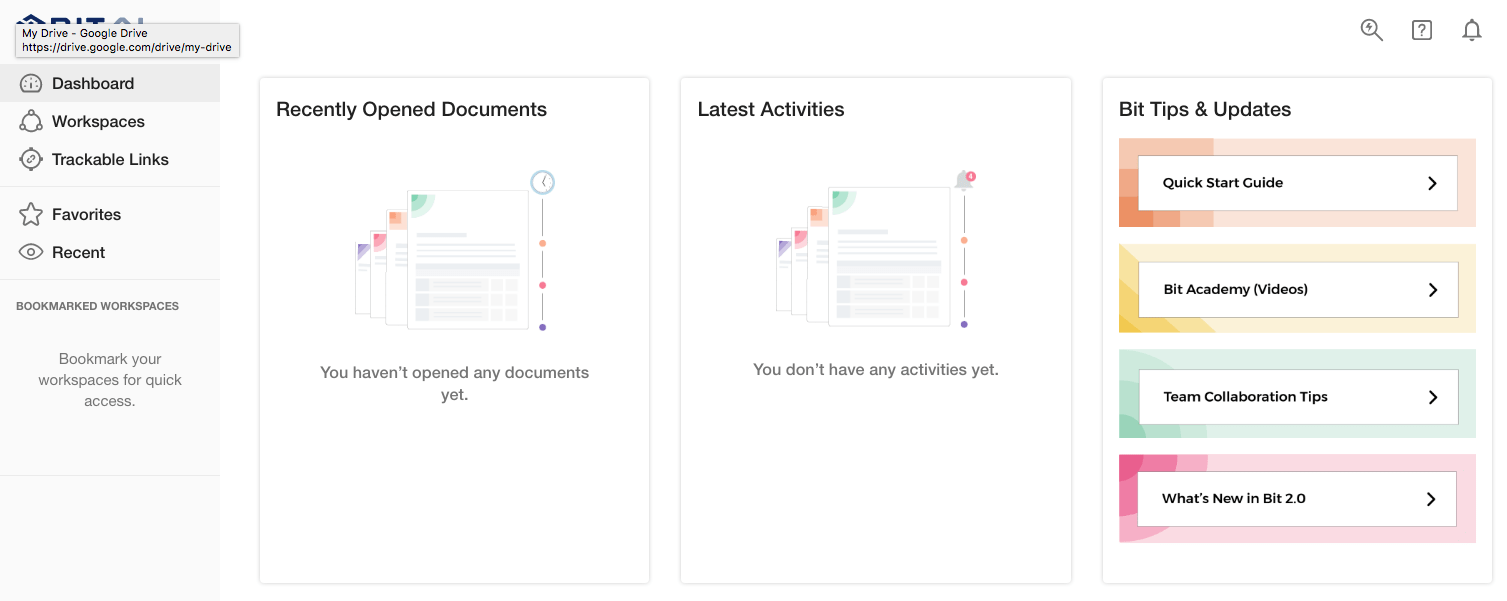
It’s a great candidate for a company-wide wiki, though it doesn’t have Notion’s flexibility when it comes to content creation.
There’s a limited free plan (10 documents, rising to 50 free with the Bit referrals program) and paid plans are $8 per month for Pro, $15 per month for Business, with a custom enterprise option.

Confluence
Confluence is designed as a team workspace, rather than a knowledge base, making it closer to Notion than to a pure knowledge base tool like Helpjuice (see below). It’s probably the most direct competitor for Notion, as well as being widely recognized as the “one to beat” in the space.
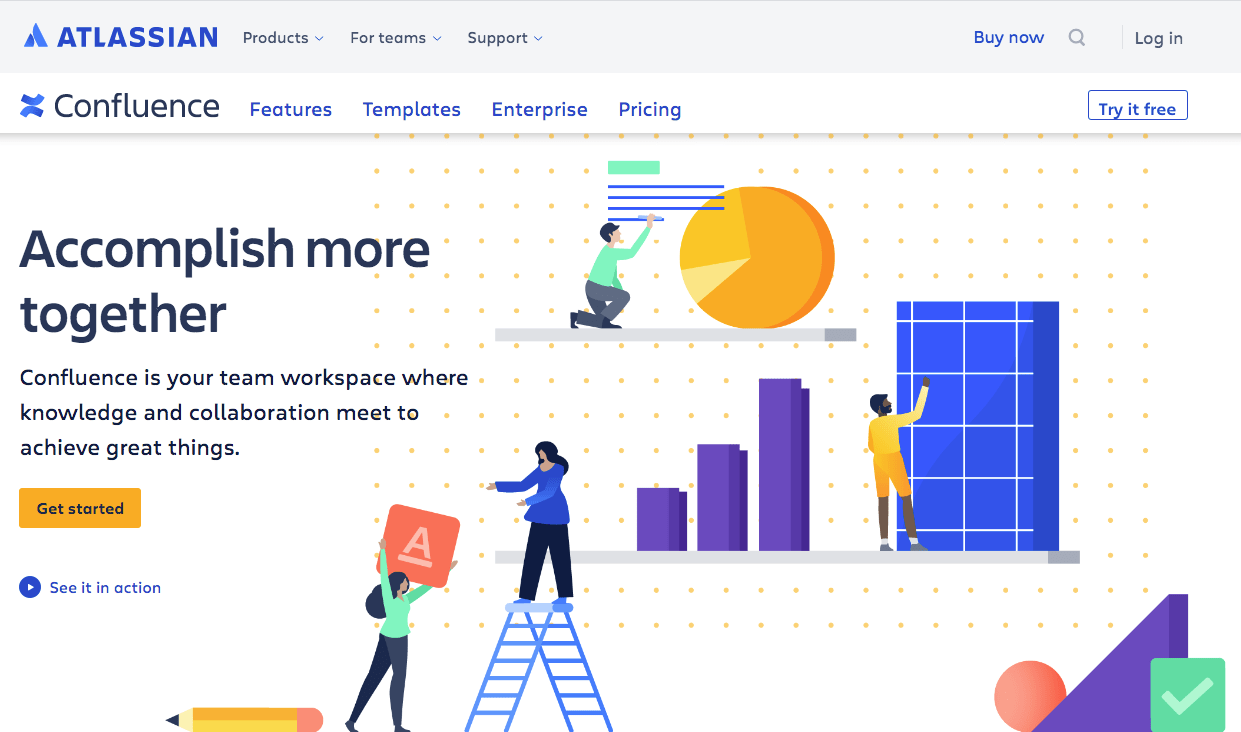
Confluence is flexible, has a ton of templates and lets teams collaborate in a more active and open-ended way. There are integrations with Trello, Slack, Jira, DropBox, and Drive.
Confluence is free for up to 10 users, $5 per month per user for up to 100 users, and $10 per month per user for up to up to 100 users on the Premium plan.
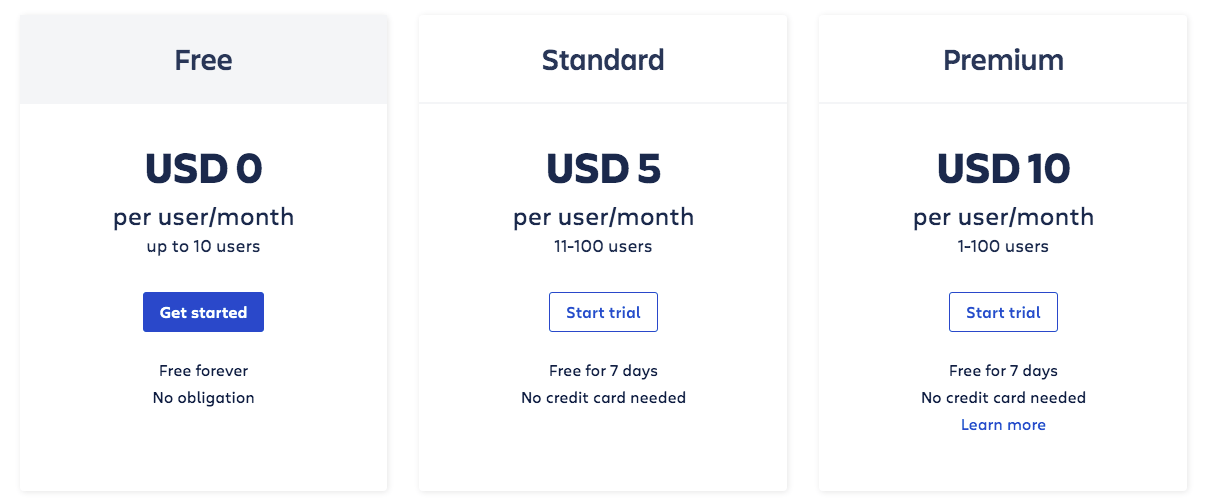
Tettra
Tettra is designed as a knowledge base tool, with built-in workflows to get people the answers they need quickly. There’s a smart suggestions feature and users can add files from DropBox and Drive. It also comes with integrations with Slack, G Suite, and GitHub.
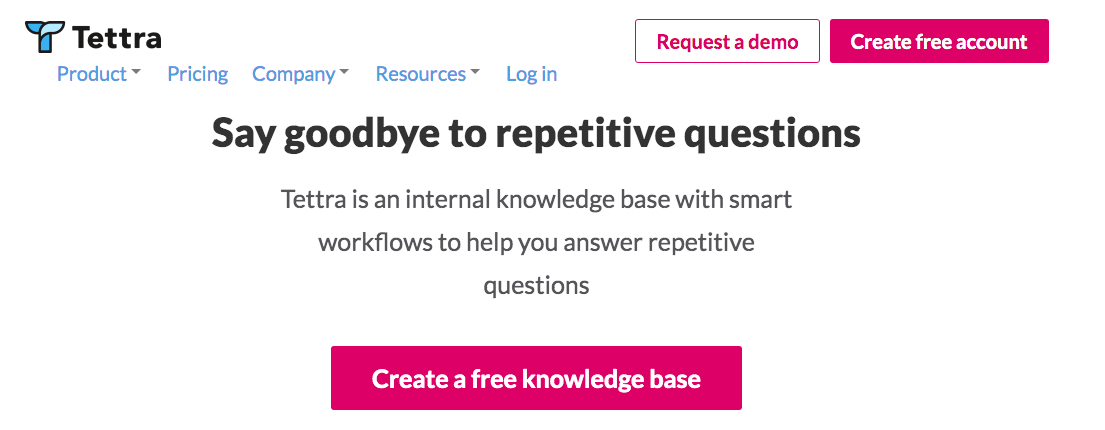
Tettra is free for the first five users, then $99 per month for the first ten users, with custom enterprise pricing.
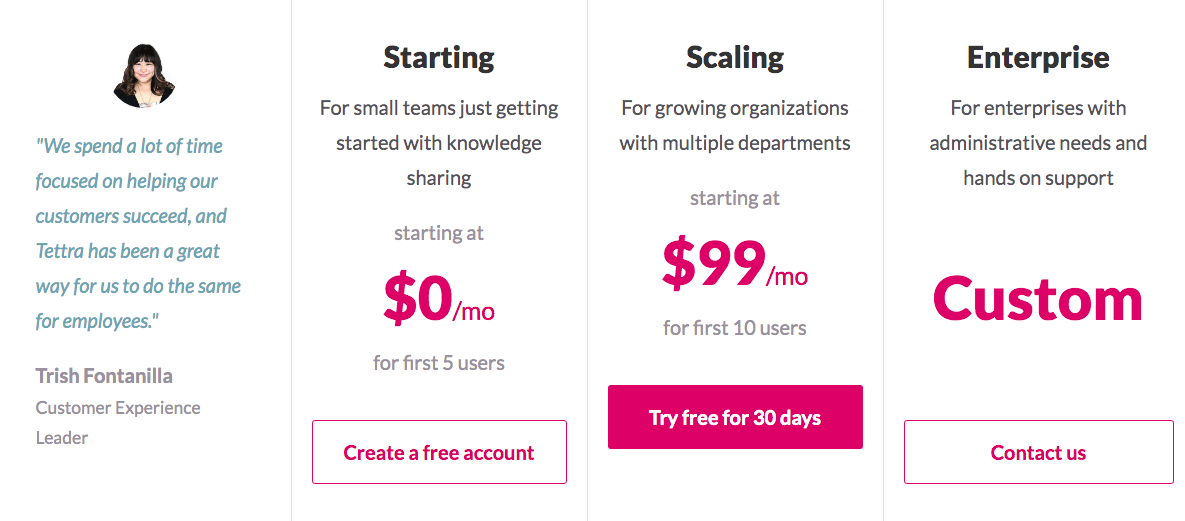
Helpjuice
Helpjuice is another dedicated knowledge base tool, designed for company FAQs and wikis. It’s easily customizable and styleable, so if on-brand looks are important to your company, Helpjuice is a good choice. And it has built-in analytics that track searches, content views, and more, giving you insight into which areas need more content.
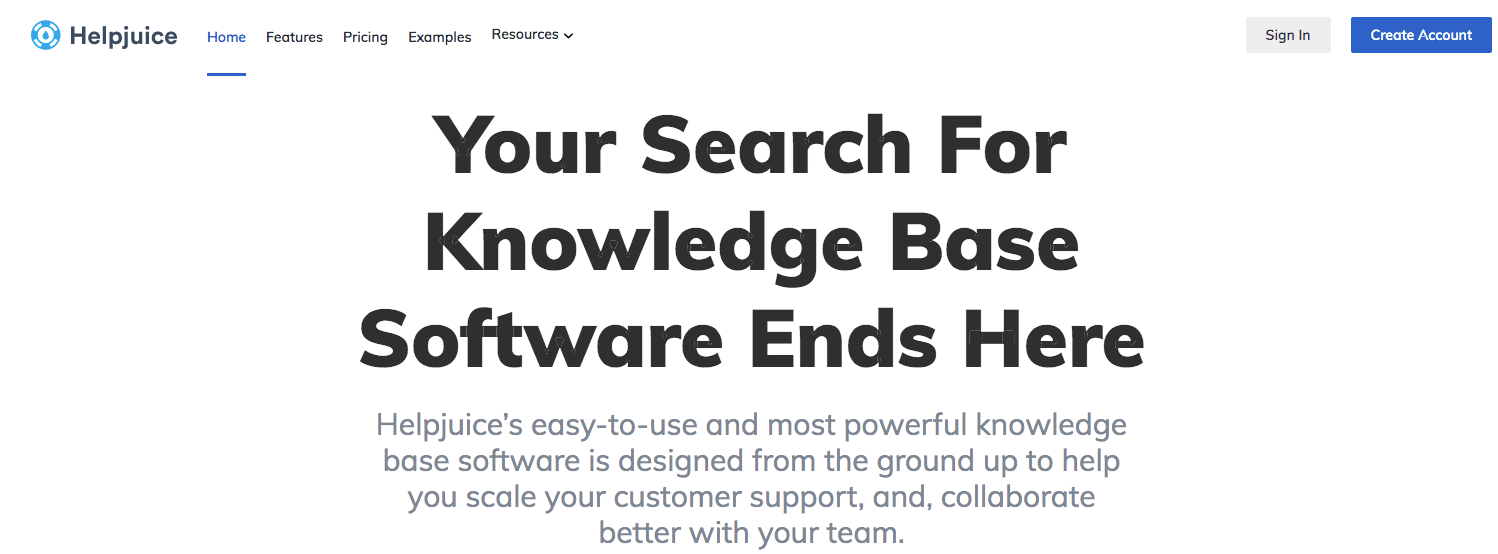
Helpjuice is the priciest option here, running $120 per month for up to 4 users, $200 for up to 16 users and $289 for up to 60 users. You can have unlimited users for $499 a month, making Helpjuice a great choice for larger organizations and customer-facing knowledge bases.
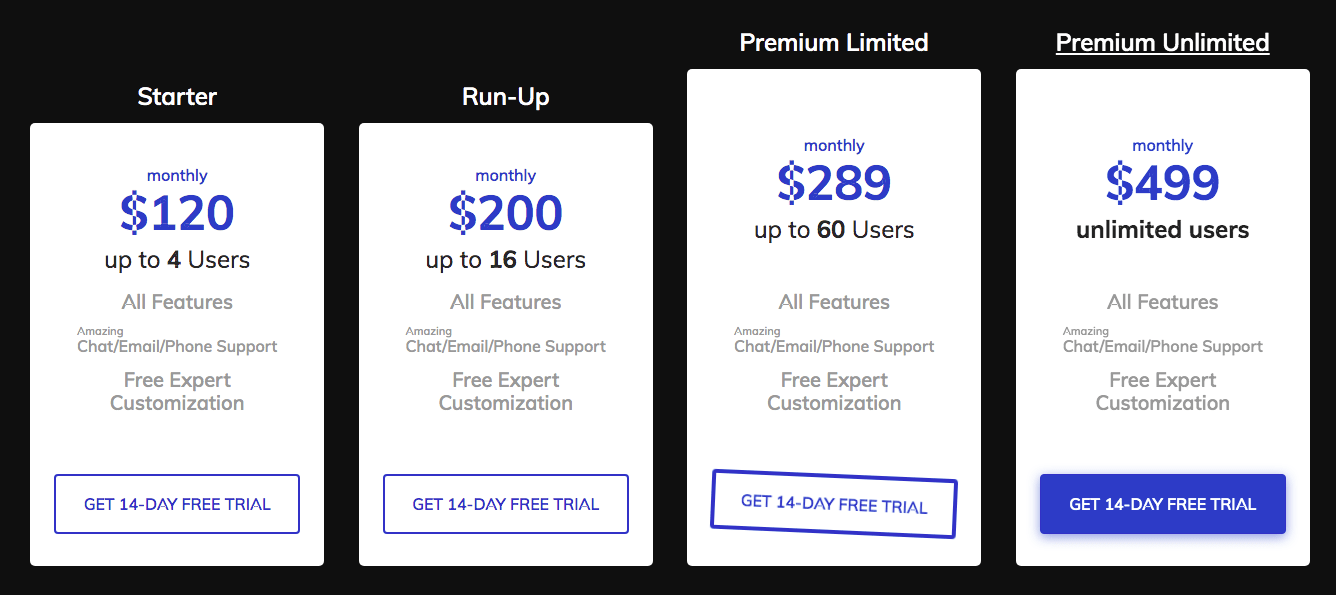
Conclusion
As you can see, Notion isn’t your only option. Though it is the tool we generally recommend for building wikis, as the most versatile and easily customizable with everything there in one tool. It also gets you up to speed quickly with instructions built into its templates and features. Whichever wiki builder you choose, remember where the concept comes from: it should help you get off the ground, and users on board, quickly.

