19 Tips on How to Use Evernote for Beginners
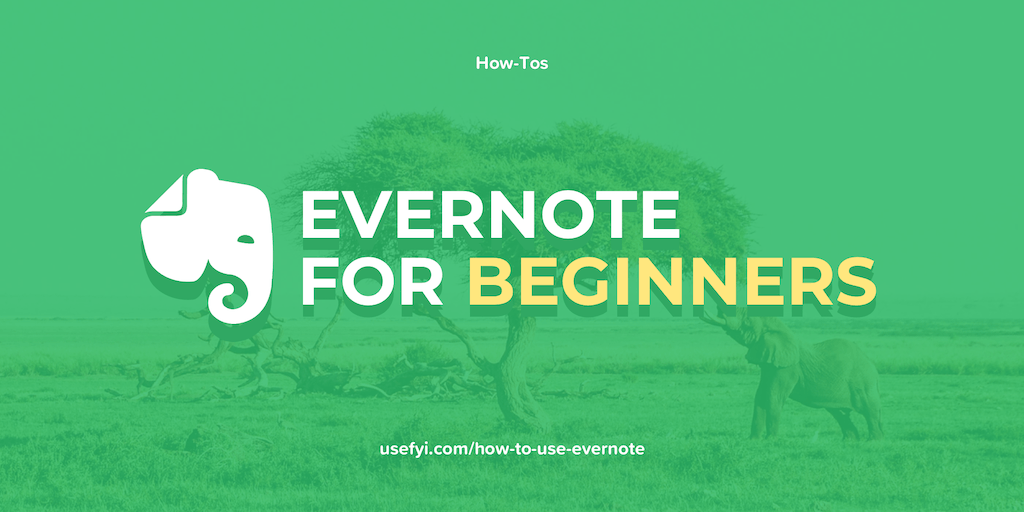
The core Evernote product has changed quite a bit since it was originally launched in 2004. It mostly looks the same, but Evernote can do a lot more now than it could in the past.
One thing that hasn’t changed is the fact that Evernote becomes increasingly useful the more you use it. Unfortunately, Evernote doesn’t do the best job of onboarding new users.
That’s why we put together this guide to help beginners get the most out of Evernote.
Using Evernote at work
Whether you’re trying to make meetings more efficient or you want to get more done in less time, Evernote can help you keep everything together.
1. Make a simple to-do list
Sometimes all you need is a good to-do list. Fortunately, creating them in Evernote is easy.
To create a list, start by creating a new Note. You’ll see several formatting tools at the top of your Note. Select the checkbox icon and either click or tap it:
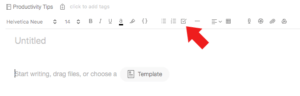
Once you’ve created one checkbox, hitting the Enter key will create another checkbox on the following line. All you have to do now is type out the tasks on your to-do list (and actually do them).
2. Run better meetings
Evernote is ideal for running more effective meetings. Evernote comes with a range of preset templates, including standard and expanded meeting agendas.
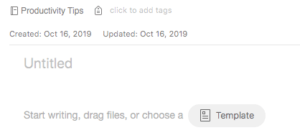
To get started with these templates, create a new Note, then click or tap the Template button to access Evernote’s template presets. Select the preset you want—we’ve chosen the Meeting Notes template above—then, click or tap “Use Template” to create your Note.
3. Sync-up Evernote with Google Calendar
Evernote’s calendars are useful, but in isolation, there’s only so much you can do. Connecting Evernote with Google Calendar is easy, thanks to Evernote’s integrations.
To connect Evernote with your calendar app, you can use either IFTTT or Zapier.
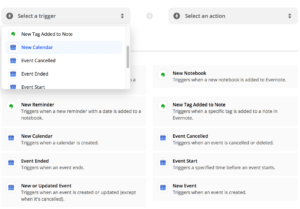
Both tools use conditional “trigger” actions to create custom automations for common actions, such as creating a new calendar event. IFTTT and Zapier can create pretty sophisticated automations, and it’s easy to customize your calendar integration depending on your needs.
4. Digitize your contacts list
If you’ve ever found an old business card in a jacket pocket, you already know how easy it is to misplace people’s contact info.
To scan a business card, press and hold the green “+” icon to access the Create Note button’s contextual menu. Then, select Photo mode:
![]()
For the best result, choose a clean, flat surface that contrasts well with the card you’re capturing. If Evernote cannot easily detect the card, disable Auto Mode by tapping the icon in the upper-right corner.
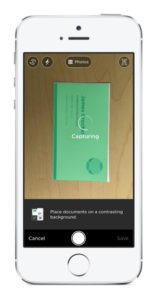
Once Evernote has scanned the business card, that individual’s contact details can be saved directly in Evernote.
5. Record your next interview
Whether you’re a journalist working on your next feature or a hiring manager in search of your ideal candidate, one of Evernote’s handiest features is its audio recorder.
Press and hold the green “+” icon to bring up the Create Note button’s contextual menu. Then, select Audio mode. Evernote will begin recording ambient audio immediately. To stop recording, simply tap “Done.” You can also add audio recordings to existing Notes.
If you plan on using Evernote to record an important interview, be aware of Evernote’s file-size restrictions before setting up. Individual Notes are restricted to 25MB for Basic subscribers, 50MB for Plus subscribers, and 200MB for Premium subscribers.
6. Collaborate with your coworkers
As we noted in our Evernote review, the product doesn’t do a great job when it comes to collaborating with other people. That said, Evernote does make it easy to share everything from individual Notes to entire Notebook Stacks with your colleagues.
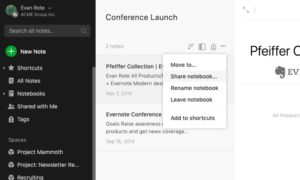
When sharing Notes and Notebooks with other people, you can control how much information those people can access. You have the option of setting permission controls to allow view-only access, edit access, or both. These permissions can be changed later, too.
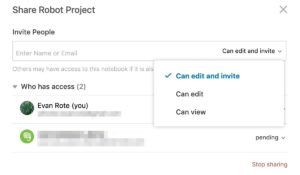
7. Use Evernote as an RSS feed
If you’re not impressed by RSS tools such as Feedly, you might be surprised to learn that you can use Evernote as a homebrew RSS reader. (Note: This is not the same as Evernote’s former support for RSS feeds for public Notebooks, which was retired in 2013.)
First, create a new Notebook. Next, choose one of the Evernote RSS IFTTT apps and connect it to Evernote. That’s it! Once set up, Evernote will automatically add new articles to your new Notebook when it detects that a new article has been published.
8. Gather and analyze social media engagement
Tools like Mention are ideal for monitoring your company’s social media presence. Unfortunately, they’re also pretty expensive. With a little help from some integrations, Evernote can help you see how people are engaging with your brand on social.
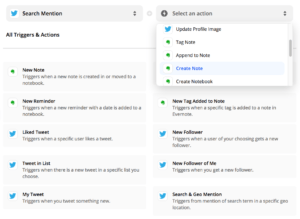
For this task, we’ll be relying on Zapier. First, create a new Notebook. Then, navigate to Zapier’s Evernote/Twitter integrations page. Connect the two apps. Now it’s time to create your trigger.
In the example above, we’ve selected Search Mentions—searches on Twitter that use keywords instead of @handles—as our trigger event on Twitter. We’ve also chosen Create Note as our desired action. Now every time someone searches for us on Twitter, Zapier creates a new Note in Evernote containing that tweet.
Using Evernote to organize your life
We have more tools than ever to help us remember things. Sometimes it feels as though we have more to remember than ever before, too. Fortunately, there are lots of ways to use Evernote to get your life under control.
9. Plan your dream wedding or special event
Getting married is one of life’s greatest milestones. But actually planning a wedding can be a major undertaking.
Begin by creating a shared Notebook and using Evernote’s Party Planning template as a starting point for your event planner, best man, or maid of honor.
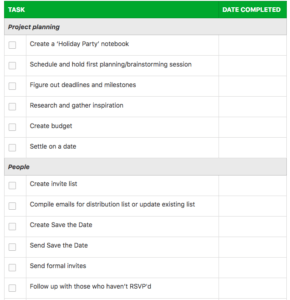
Next, make sure you’re on budget as well as on time. Evernote’s Event Budget template can be really useful for keeping quotes, estimates, invoices, and other financial information in one place.
10. Start thinking about your next vacation
Embarking on a vacation can be exhilarating, but planning one can be hard work. Since Evernote excels at gathering information from lots of sources, it’s an ideal tool for planning your next getaway.
First, connect Evernote to Google Calendar using IFTTT or Zapier as we did above if you haven’t already. As Gmail and Google Calendar update flight confirmation emails and events automatically, only the most up-to-date flight information will be saved and displayed in Evernote.
Next, use checklists to make sure you don’t forget anything.
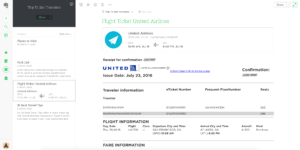
You could also clip maps of your planned itinerary, contact information and emergency numbers, and the booking confirmation for your hotel. Once you’ve gathered all your info, share the Notebook with family and friends to keep them up to date on your travels.
11. Find your new home
Moving to a new home can be as challenging as it is exciting. If you’re looking for new digs, Evernote can help.
You can use third-party add-ons like MapClipper to clip Google Maps to Evernote and establish your initial search area. Next, use Evernote’s Web Clipper to save listings of homes that meet your criteria. If you’re working with a realtor or leasing agent, you can scan their card and organize promising listings by agent.
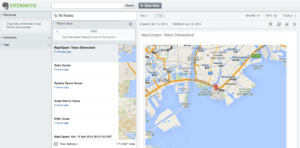
Take your search one step further by adding checklists to specific listings. These checklists might include access to local amenities, such as nearby schools, parks, and supermarkets. You could also use Evernote checklists to create itemized lists of repairs to be done if you’re looking at a fixer-upper.
12. Land your dream job
Finding a new gig can be a full-time job in itself. Fortunately, Evernote can make landing your next opportunity a little easier.
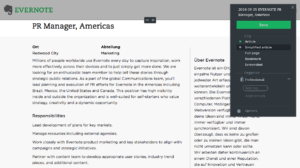
First, clip relevant job listings into a dedicated Notebook. Once you’ve identified some opportunities, upload customized versions of your resume tailored to each vacancy. (You could also use custom tags to subcategorize relevant listings even further.)
Once you’ve applied for some roles, use checklists to create preinterview preparation guides for each role and the contact information of the hiring manager, if applicable. When you start scheduling interviews, make sure you’ve connected Evernote to your primary calendar app to stay on top of your appointments.
Using Evernote for creative projects
So far, we’ve looked at ways to use Evernote at work and in your personal life. Now let’s take a look at how Evernote can help you express yourself.
13. Start a digital scrapbook
Scrapbooking is a great way to commemorate special events, and Evernote makes digital scrapbooking easy.

A digital scrapbook in Evernote that focuses on the defunct Red Car Newsboys trolley show at Disney California Adventure.
First, assemble some images of a recent trip, event, or outing. Next, use an image-editing tool, such as Photoshop Elements (which has a 30-day free trial), to add some visual flair to your photos. You could also use a completely free tool like Canva.
Now you’re ready to start scrapbooking. Create a new Notebook. This will be a “chapter” in your wider digital scrapbook. Upload the images you created, and share your scrapbook with your family and friends. As a final step, consider adding links to any YouTube videos you shot during your trip.
14. Finally finish (or start) that novel
Evernote is a great outlining tool for aspiring novelists. It may lack the specialized functionality of tools such as Scrivener, but Evernote can be a reliable way to keep your story on the right track.
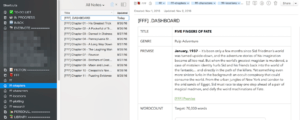
Start by choosing from one of Evernote’s many creative writing templates, such as a Chapter Outline or Timeline Tracker. Next, flesh out your protagonist with Evernote’s Character Profiles. Expand your story’s world by answering Evernote’s Worldbuilding questionnaire. By the time you’re done, you should have a much clearer idea of who your characters are, what they want, and how they’re going to get it.
15. Explore your family tree
With so much interest around DNA and genealogy, there’s never been a better time to explore your ancestry—and Evernote is very handy for amateur genealogists.
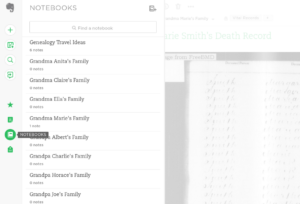
Evernote’s Web Clipper is ideal for saving tidbits of information about your ancestors. Birth, death, and marriage certificates can easily be digitized. Supporting newspaper and magazine articles can be clipped with the Web Clipper.
Finally, the product’s powerful optical character recognition search feature can be invaluable for researchers poring over lengthy PDFs of scanned documents, such as town records.
16. Digitize your family cookbook
Cookbooks are often among the most prized of family heirlooms. To avoid potentially damaging a treasured family keepsake next time you want to bake a batch of grandma’s cookies, why not digitize the recipes in Evernote?
To do so, you have two options: scanning recipes directly from the cookbook or recreating them in Evernote using checklists. Scanning pages preserves the original handwriting. Better yet, scanned text can be searched just as easily as typed text (depending on its legibility).
Finding recipes is even easier. You can search by tags as well as by keywords or strings.
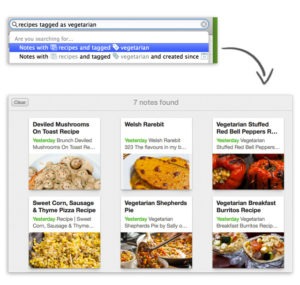
Once you’ve digitized your family cookbook, simply share your Notebook with the rest of your family. Bon appetit!
17. Create a mood board
Mood boards are a great way to visualize color palettes, outfits, interior decor, and other aesthetic elements. Although Pinterest is a popular choice for creating mood boards, Evernote is a solid choice, too.
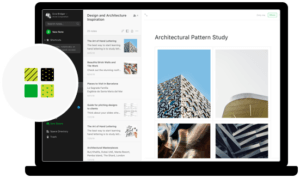
Evernote is particularly well-suited as a repository for visual assets because its search functionality is so powerful. Pretty much everything can be indexed and searched within Evernote. The product’s advanced search syntax allows you to search using special operands to further narrow your results.
18. Start a bullet journal
Bullet journaling has become hugely popular during the past few years, and Evernote is a great place to start a digital bullet journal.
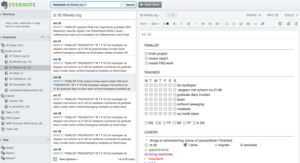
The key to successful bullet journaling in Evernote is organization. The bullet-journal system relies on four core “Collections”: The Index, the Future Log, the Monthly Log, and the Daily Log. As such, you’ll likely want at least four Notebooks for each of the Collections.
In the example image above, the journaler has added a weekly log and divided it into individual Notes, each of which represents one week. That particular week’s Note has several checklists, including a general to-do list and a habit tracker.
19. Use Evernote as your creative portfolio
If you’re an artist or visual designer, Evernote can be a great way to show off your work.
![]()
The best way to use Evernote as a creative portfolio is to use public or shared Notebooks. One advantage of this approach is that you can upload very high-resolution images to Evernote. This can be especially valuable for vector artists, since vector graphics files are often very large.
Evernote can also be a great portfolio option for writers. Most templated website services, such as Squarespace, offer few options for writing portfolios. With Evernote, you can simply upload PDFs of your work to a shared or public Notebook.
However you choose to structure your Evernote portfolio, just be mindful of Evernote’s file-size upload restrictions.

