What Is the Chrome Components Page and When Should You Use It?
Most of the time, Chrome just works.
But on rare occasions, it can glitch, refuse to play content, display websites weirdly, or otherwise let you down.
The first solution should always be to disable the last extension you installed, in case it’s that, and then to check if Chrome itself can be updated. If neither of these works, it might be worth lifting the hood and checking out the Chrome Components page.
What are Chrome Components?
Chrome Components are pieces of Chrome that work in the background. They’re the building blocks of your browser.
The Chrome Components page gives you an overview of the individual components, their version numbers, and allows you to update them individually.
That’s what the Components page is for. It shows you the separate parts that make up your browser, and lets you choose exactly those that you really need to update now, not when the next stable build comes out.
Unlike Settings and Flags, Chrome Components aren’t add-ons, settings, or advanced functionality.
How to find Chrome Components
The Components page is accessed directly through Chrome.
Go to Chrome Components by typing chrome://components/ into your omnibar.
That takes you to the Chrome Components page:
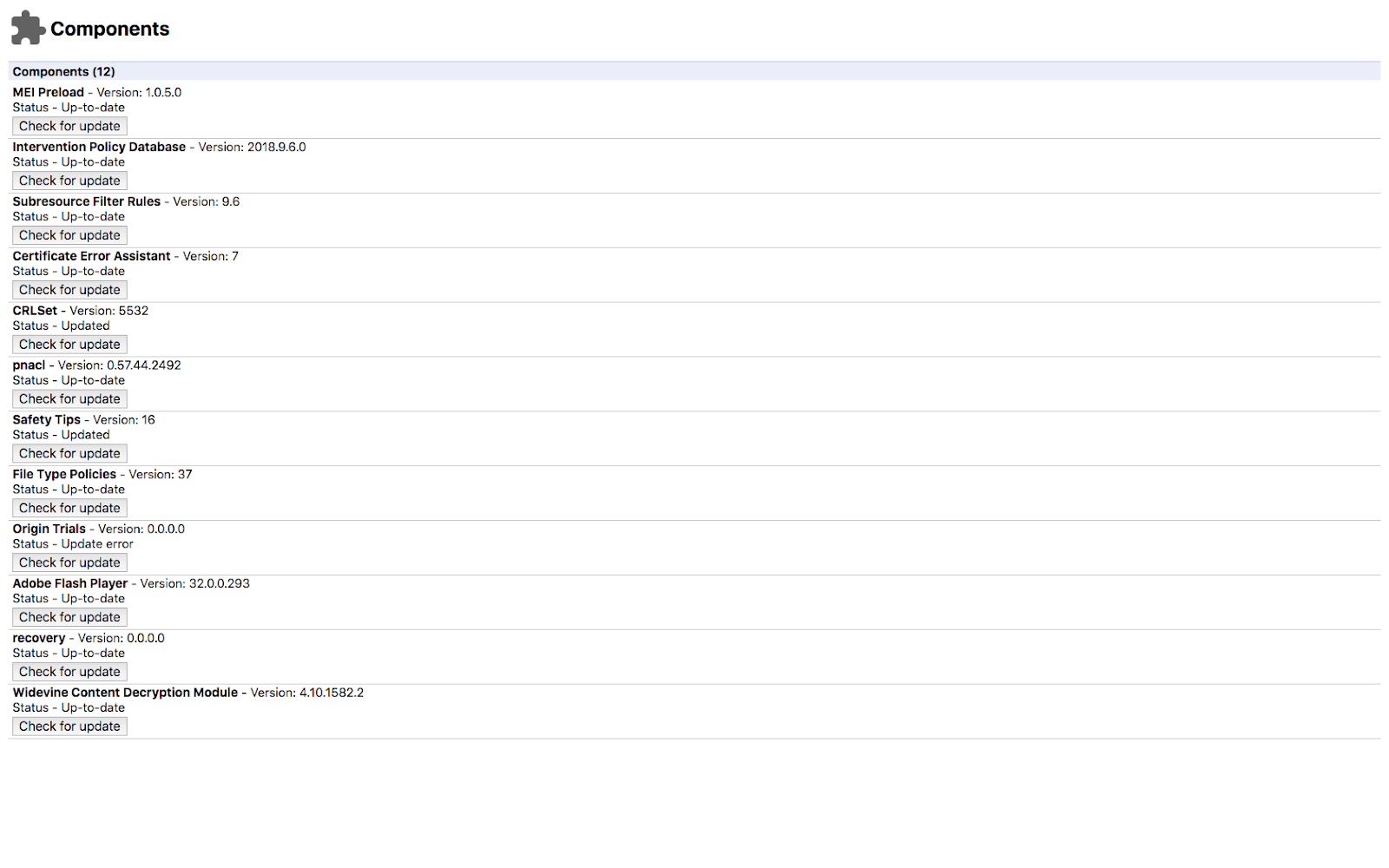
This isn’t like Flags—there aren’t hundreds that change all the time. You’ll see a shortlist of components, with an option to check for updates next to each one.
When should you use Chrome Components?
Most of the time, Chrome works fine and you shouldn’t need Components. But Components can be the solution to a few common, but vexing, problems. Here’s when you should reach for Chrome Components:
When Netflix doesn’t work
Netflix uses DRM to preserve copyright in the content you stream. Because of that, there’s a browser component at the other end whose job is to establish access rights and unlock the DRM so you can watch.
If you’re logged in, not using a VPN, and getting error messages from Netflix—especially error M7701-1003—then it’s likely that Widevine Content Decryption Module isn’t installed or needs updating.
You should have Widevine if you’re using Chrome 57 or later—that is, Chrome from 2017. To see which Chrome version you’re running, go to the Chrome menu > Help > About Google Chrome. If it’s 56 or earlier, you might not have Widevine installed; for later builds it’s installed automatically.
To update it, go to Components: chrome://components/
Select Widevine Content Decryption Module and click Check for Update:

It’s not just Netflix that can suffer from this. Other streaming platforms can have their own requirements, some of which are oddly patchy or super-precise. It’s worth checking that both Widevine and Flash are updated if you’re having streaming problems.
When Chrome doesn’t update properly
If you’re having trouble updating Google Chrome the normal way, a malfunctioning Component could be the reason.
The Recovery Component is there to ensure that Chrome installations go according to plan and to repair problems that occur during installation. It’s often quicker to reinstall the browser—your bookmarks and settings will repopulate if you’re signed in to Google and synced when you do this—but sometimes it’s worth checking if this Component can save you the trouble of reinstalling.
Go to: chrome://components/
Select Recovery and Check for Update:
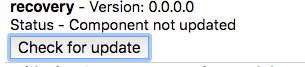
When Flash doesn’t work
This tip will age like milk, because Chrome is deprecating support for Flash altogether in 2020. In the meantime, Flash is a vital tool that underpins gameplay, media consumption, and app functionality, and updates often leave Chrome behind. You can find yourself resorting to weird workarounds when all you really need to do is update Flash on the Chrome Components list.
Go to: chrome://components/
Select Adobe Flash Player and Check for Update:
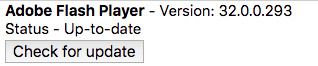
Chrome Components to look out for
Here’s a full list of the Chrome Components and what they do. Some are in constant use on nearly everyone’s Chrome, while others are really just for developers and have to be activated before they can be updated or used—not much of an issue for most of us, who don’t require that advanced functionality.
MEI Preload
This is the media module responsible for preloading media in the Chrome browser. If it’s outdated or needs repair, media playback and preloading can stop working or work badly.
Intervention Policy Database
Chrome houses its intervention policies in a contained database that it pushes to users’ devices in order to keep the browser working properly and securely. If your browser crashes or glitches often, updating the Intervention Policy Database might fix the problem.
Subresource Filter Rules
Subresource checks filtered pages to identify and filter out malicious content like phishing and dangerous links. This is also the Component that filters out ads that don’t comply with Google’s Better Ads rules. If it’s not working as it should you might not know immediately, but it’s important for security, so it’s good to check.
Certificate Error Assistant
The CEA module is dynamically updated with the Captive Portal Certificate list, which Chrome uses to handle any SSL errors.
Software Reporter Tool
This is the Component that Chrome uses to track and report software problems. It also tracks and reports unexpected adverts that cause Chrome to slow down or that might harm users.
CRLSet
CRLSet is responsible for blocking certificates, mostly in emergency situations.
pnacl
The Portable Native Client (pnacl) Component is aimed at developers, allowing them to run and test untrusted code in a Chrome sandbox without compromising the browser or computer.
Recovery
Recovery tracks updating issues and handles them, functioning as a base for repair and recovery.
File Type Policies
Chrome handles a bewildering array of file types. This Component handles the policies that dictate how Chrome treats different file types.
Origin Trials
Another developer-focused Component, Origin Trials allows developers to experiment with web platform features without damaging Chrome. This Component usually displays as version 0.0.0.0:
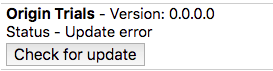
To update it, you’ll first have to enable it by installing a specific Chrome Flag: chrome://flags/#enable-origin-trials.
Adobe Flash Player
This is the Component that deals with Flash content. It will go the way of all Flash when support is deprecated in 2020, but until then, check here if Flash isn’t acting right.
Widevine Content Decryption Module
The Widevine Content Decryption Component decrypts DRM protections on media from Netflix, Spotify, and other DRM-protected sources. If something that relies on DRM content is going wrong, look here.
Signed Tree Heads
This Component helps to keep Chrome secure by tracking sites with SSL certificates, making it more difficult to spoof them.
What to do when Chrome Components won’t update
Chrome components don’t always update as they should. If you’re using Components to deal with an updating problem to begin with, that’s doubly frustrating! But there’s a simple solution.
If you go to the Components page and click Check for Update and the Component gives the message Component not updated, the solution might be to sign in as an Administrator. If you don’t have an Admin account, get someone who does to update your Components for you. You’ll usually now be able to update Chrome Components with no problem.
There used to be a workaround using chrome://plugins to manage individual Components that wouldn’t update, but this has been deprecated and the page no longer exists.
What to expect when you update Chrome Components
When you update Chrome Components, Chrome functionality will be restored completely in most cases. Because components are built into Chrome, there’s no real risk of malware and no possibility that updating will destabilize Chrome. You don’t run into the same risks as updating or installing Chrome extensions.
The only caveat is that it’s often more efficient to update Chrome. That should be your first option when you have an issue with your browser.

